OneDrive is a very popular cloud storage as well as its Business version. Now, you can connect your OneDrive for Business Account to manage your data in UnifiDrive! Also, our application supports shared drives with full capabilities like transferring data and organizing it.
How to connect your business drive?
- Visit the Integrations page and choose “Microsoft OneDrive for Business or Sharepoint” and follow the wizard.
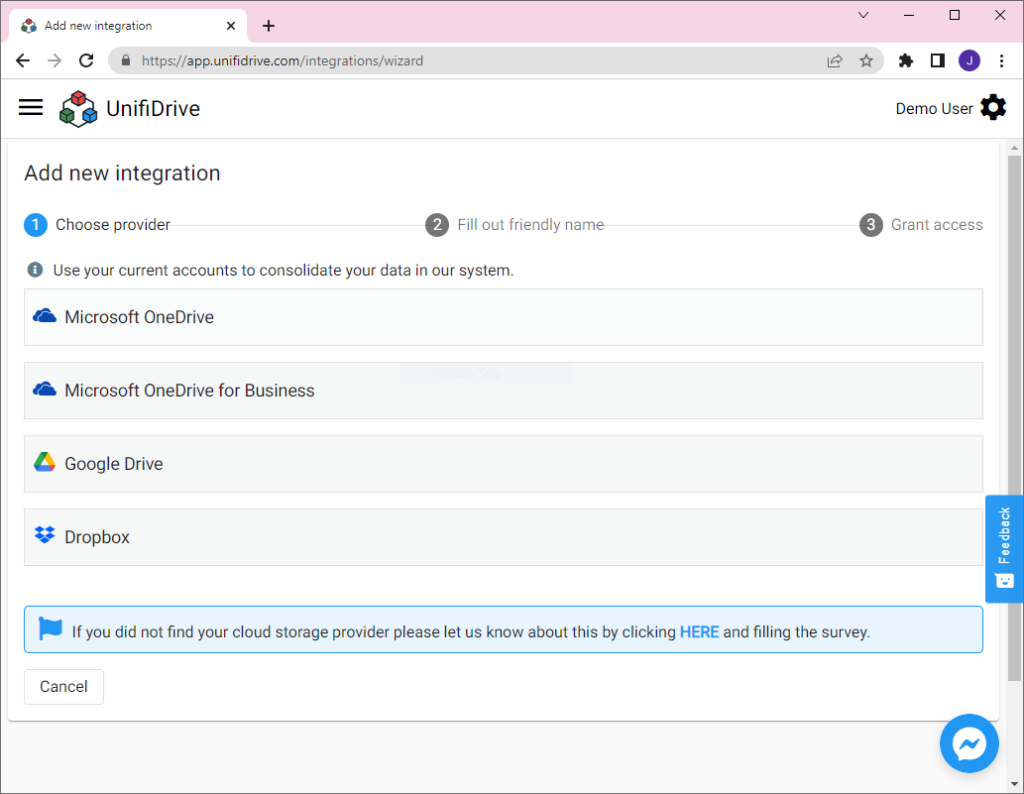
2. Then give your integration a friendly name like for other drives in order to distinguish it from a variety of other drives.
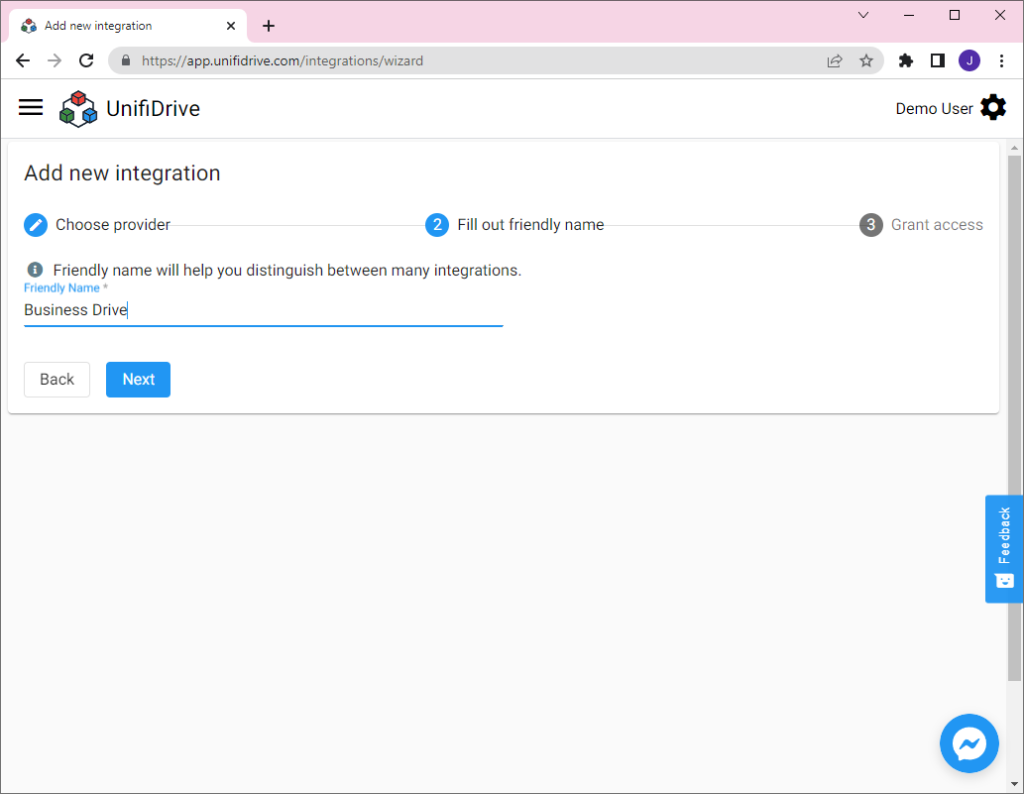
3. After all, you need to click on “Grant access” and follow Microsoft wizard to grant access to Unifidrive for your business drive. Permissions must be granted in order to view and edit your data in UnifiDrive.
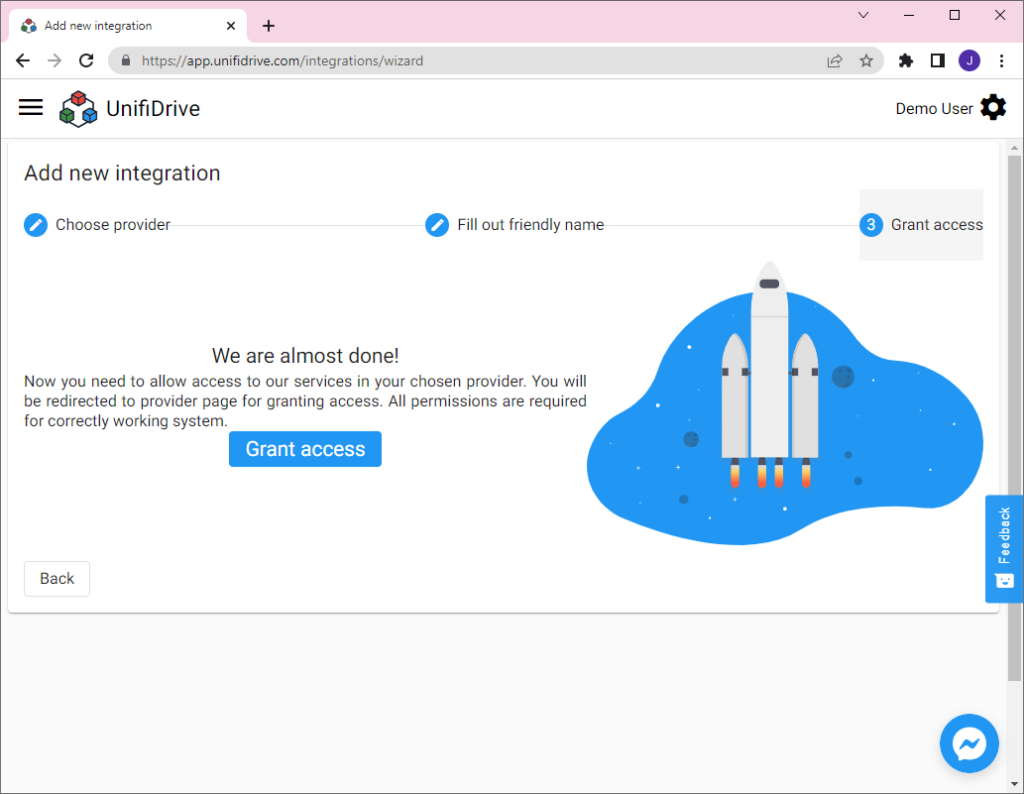
4. Finally, you should see the new integration that appeared on your Integrations page. If you see an error please follow the instructions available on the screen. An error can be seen because of not granting access or adding a duplicated drive or choosing a personal drive for business integration. If you spot any issues contact team@unifidrive.com
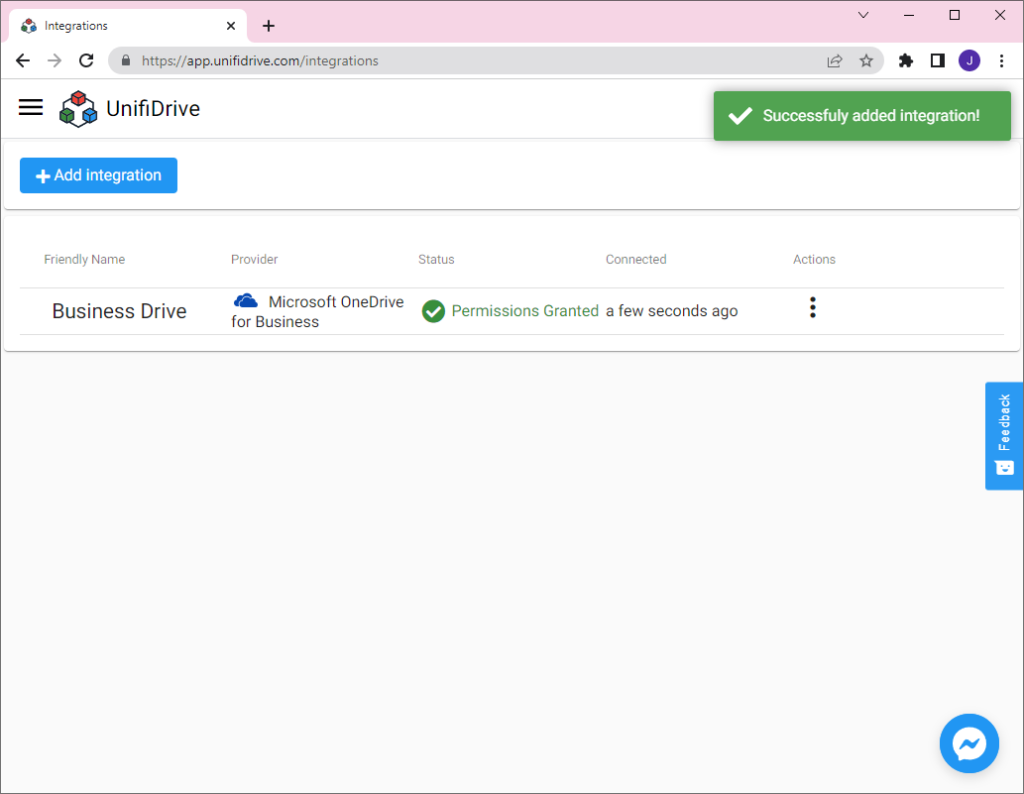
How can I manage my shared drives?
After adding the business drive you can see many drives appeared. UnifiDrive displays all shared drives on the Drives page with the shared drive name. For this reason, many drives are shown starting with the integration name and then using the drive name after the slash mark as the name.
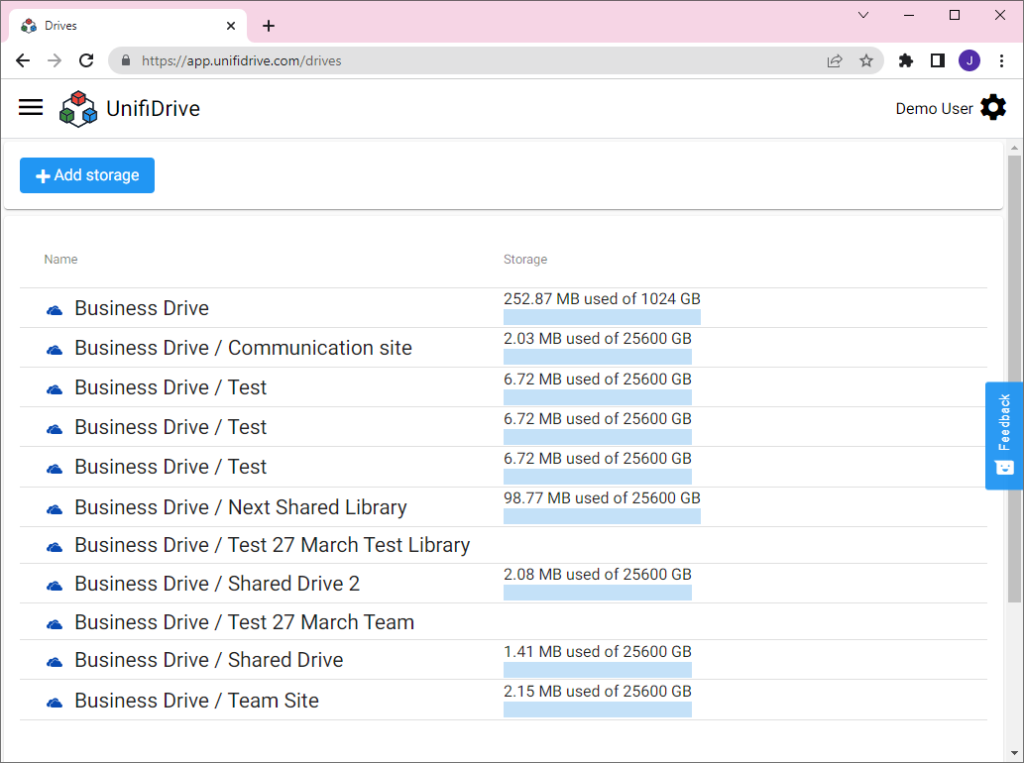
How do I move my data to another drive?
Moving data to and from the business drive is no different than other types of integration. Just select a file and then select a target drive which can be your main business drive or any shared drive.
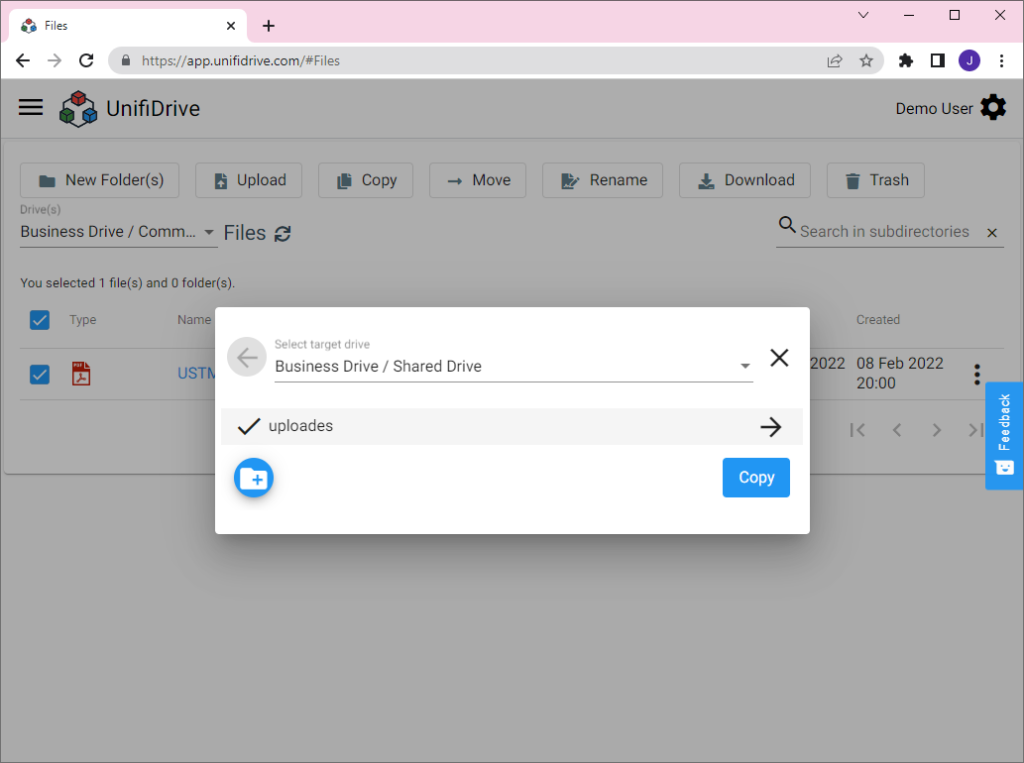
Learn more about moving files:
