Dropbox is a famous cloud drive and its business version as well. Recently, we enabled Dropbox for Business so that you can connect to your business drive! All standard features are supported for business and special capabilities like shared business drives which are visible as folders.
How to connect your business drive?
- In the first place, go to the Integrations page, choose “Dropbox for Business” and follow the instructions.

2. Therefore you can set a friendly name for your integration.
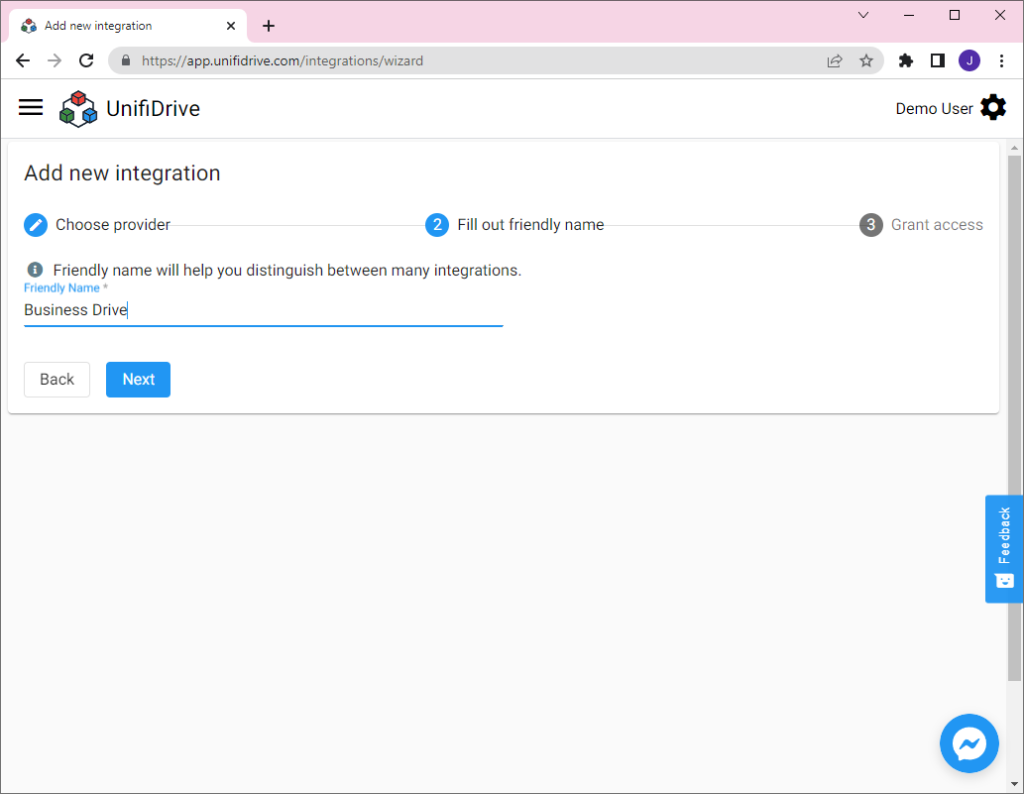
3. Then click on “Grant access” and follow Dropbox wizard to grant access to Unifidrive for your business drive. Permissions have to be granted in to view and edit your files and folders in UnifiDrive.
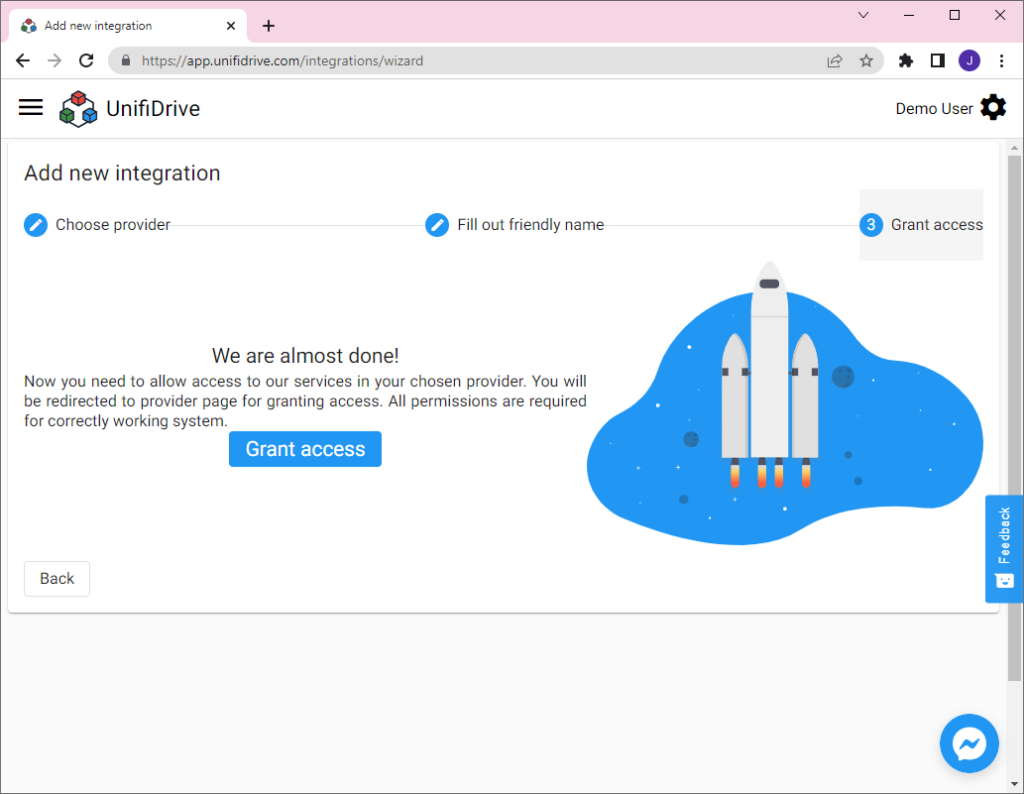
4. As a result, after filling wizard and granting access you will see the new integration that appeared on your Integrations page which represents a connection to your drive. If you see an error please follow the instructions available on the screen. An error can be seen because of not granting access or adding a duplicated drive or choosing a personal drive for business integration. If you spot any issue contact team@unifidrive.com

How can I manage my team and shared folders?
After adding integrations you can spot that many folders appeared. Your personal folder will be represented as a folder with the name of your Dropbox account and the rest of the folders are shared teams folders.

How to move my data to another drive?
This is the same as for other drives. Just select any folder or file and click the “Move” or “Copy” button.

Learn more about moving files:
