Many users are asking about managing their Google shared drives from Google Workspace. Since the recent release, it is now possible to manage your cloud files and transfer them between drives as well as shared drives.
How to connect your business drive?
- Go to Integrations page and click on “Google Drive Workspace” and then follow the wizard.
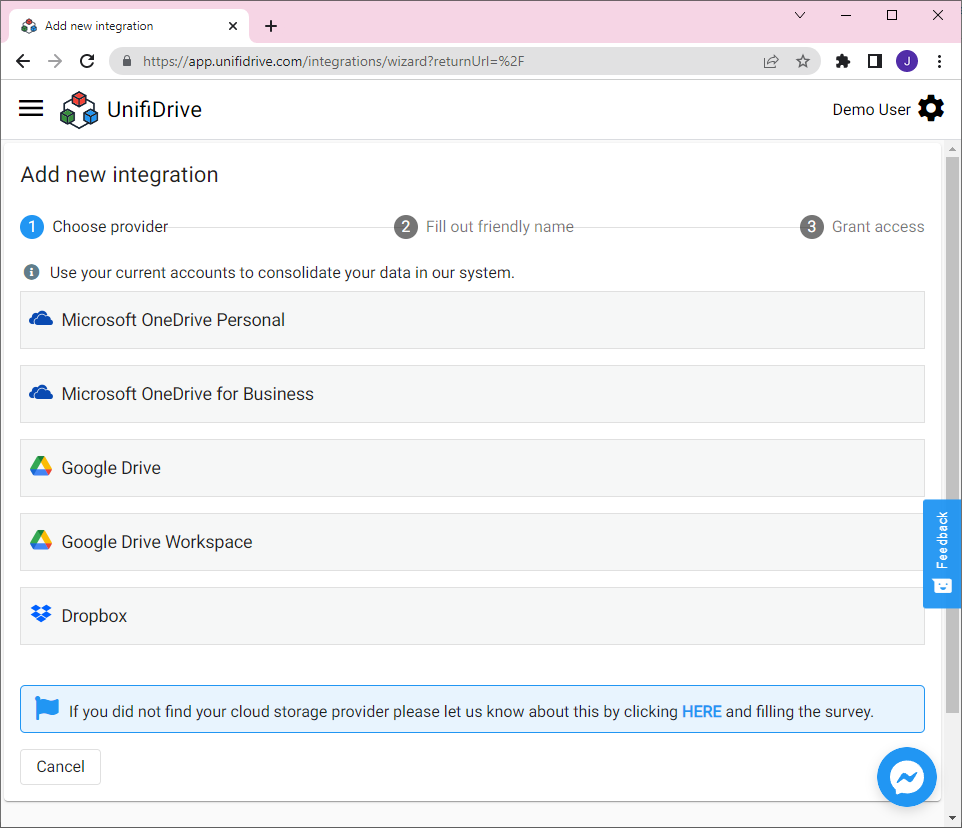
2. Therefore set a friendly name to be able to distinguish your many connected drives.
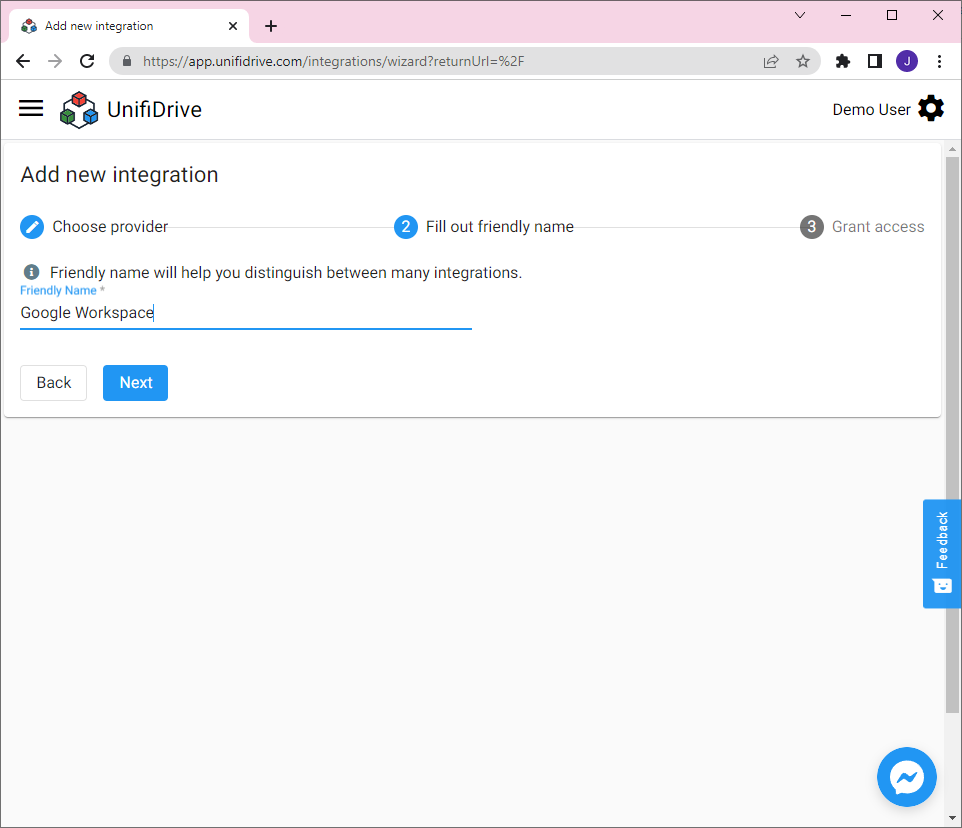
3. The last step is to click on “Grant access” button and then follow the wizard for granting access to the application. Permissions must be added for UnifiDrive to view and edit your data.
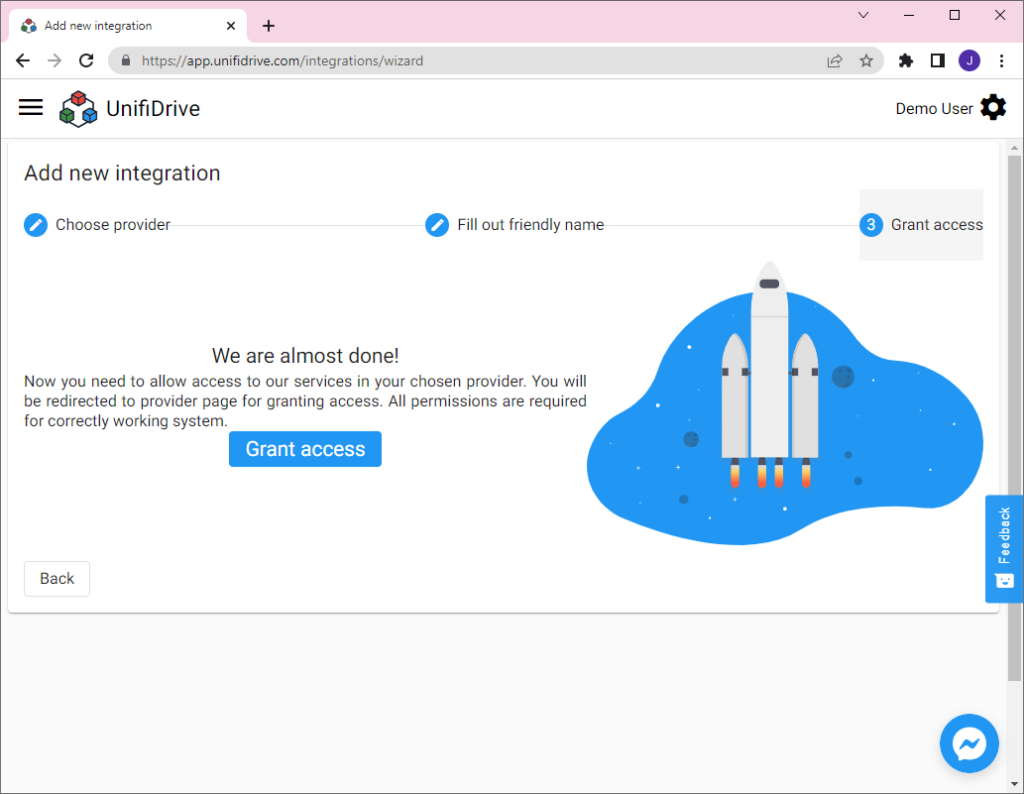
4. As a result you should see a new integration with Google Drive Workspace.
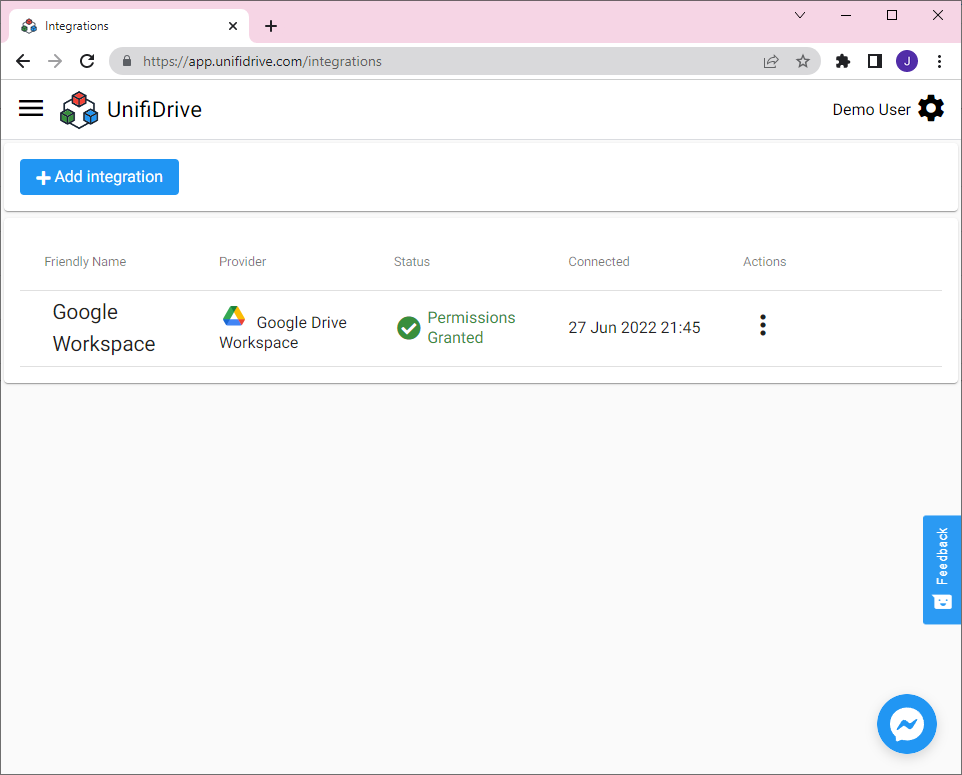
5. You can verify how many shared drives you have access to if you go to Files page or Drives page (the page is available only for smaller screens). Shared drives have longer names with integration names in the first place and then after slash shared drive names.
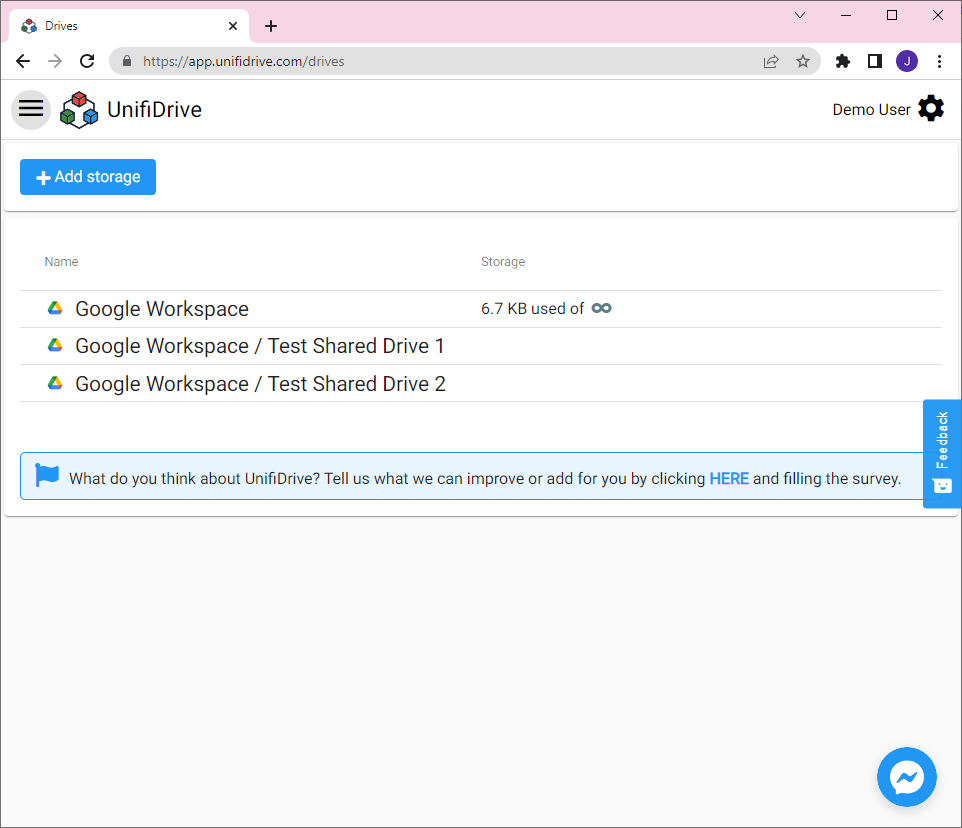
How do I move my data to another drive?
It is the same as for main drives. Just select your files and click “Move” or “Copy” button. Then just specify the target drive from the available options. Shared drives will be available in options.

Learn more about moving files:
