Discover a streamlined way to relocate your files swiftly. Our new option enables the immediate movement of files to your designated drive, eliminating the need to wait for the entire transfer process to conclude. This feature can be useful if you encountering difficulties moving some files or for a large amount of files to move. In such cases, problematic files can be manually repaired or relocated.
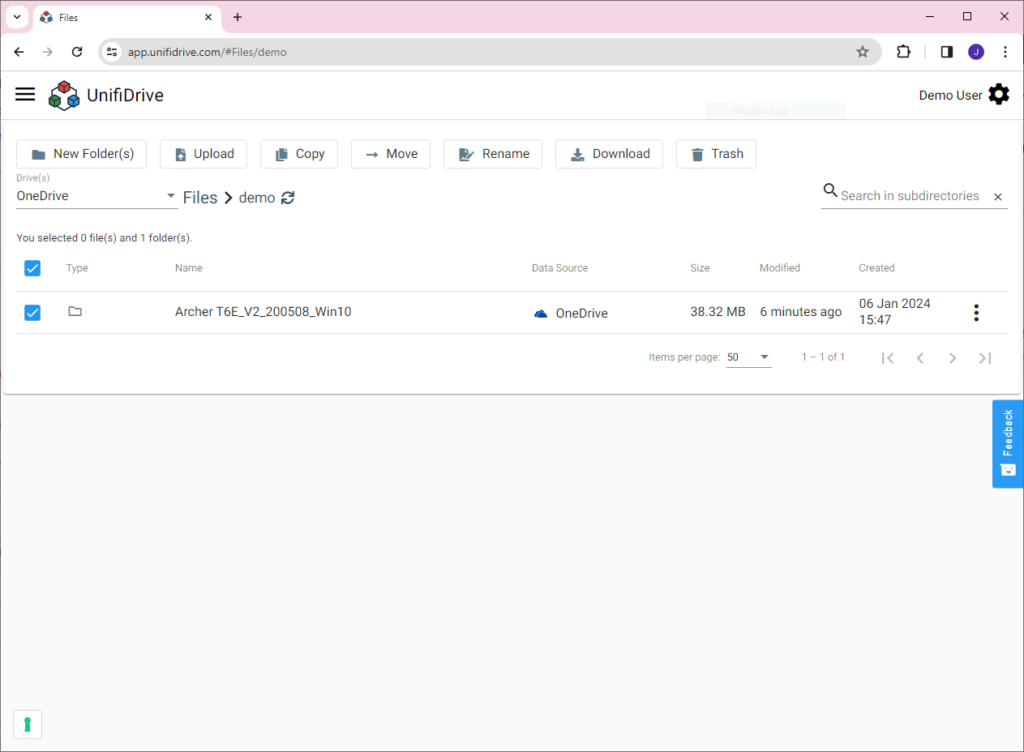
Begin by choosing target drive and then target folder. Once you’ve reached the transfer options find the new option conveniently located at the bottom of the interface.
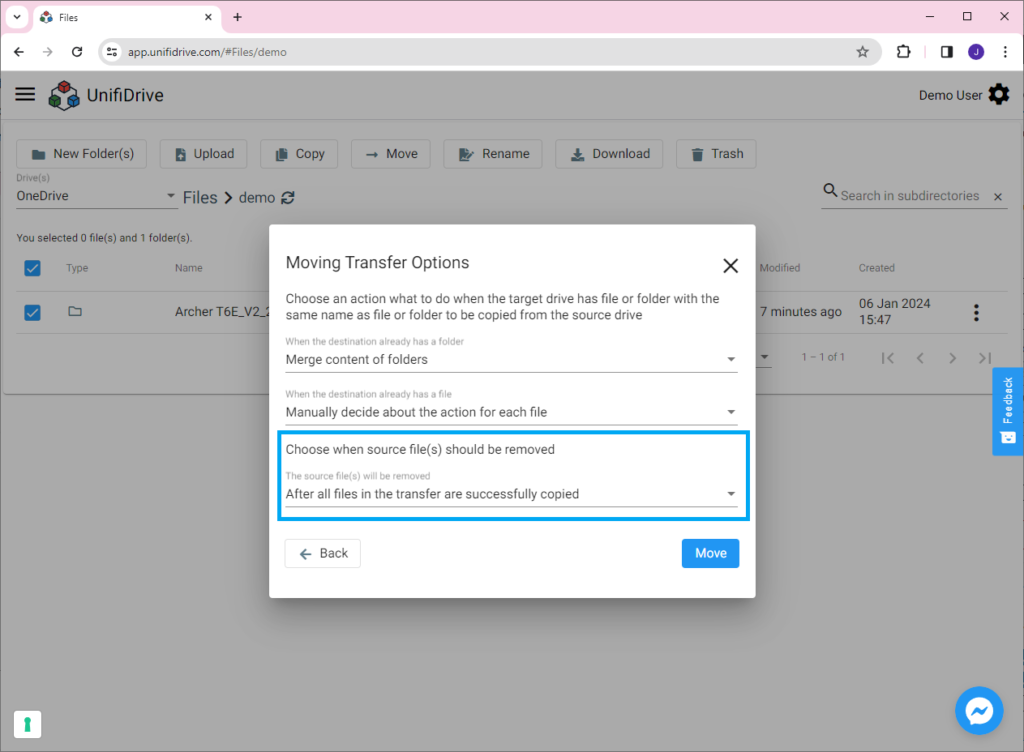
Use the last dropdown to configure the source files’ removal behavior. Click on it to reveal a range of options.
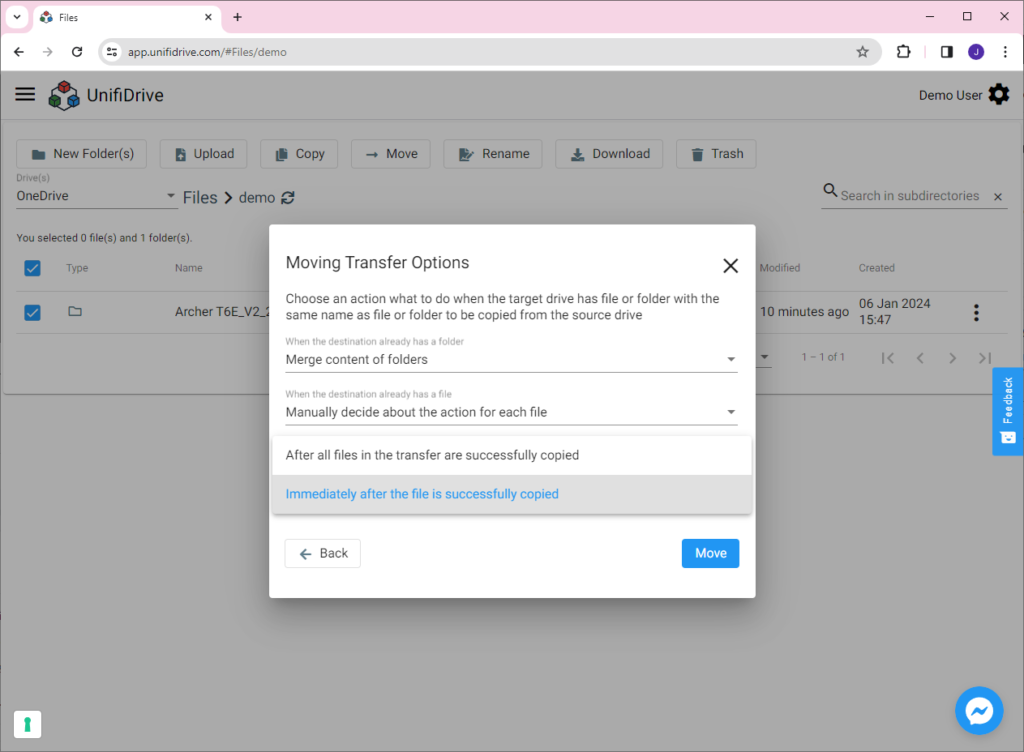
Choose the “Immediately after the file is successfully copied” option to remove the copied file right away after copying. Confirm the settings and initiate a new transfer.
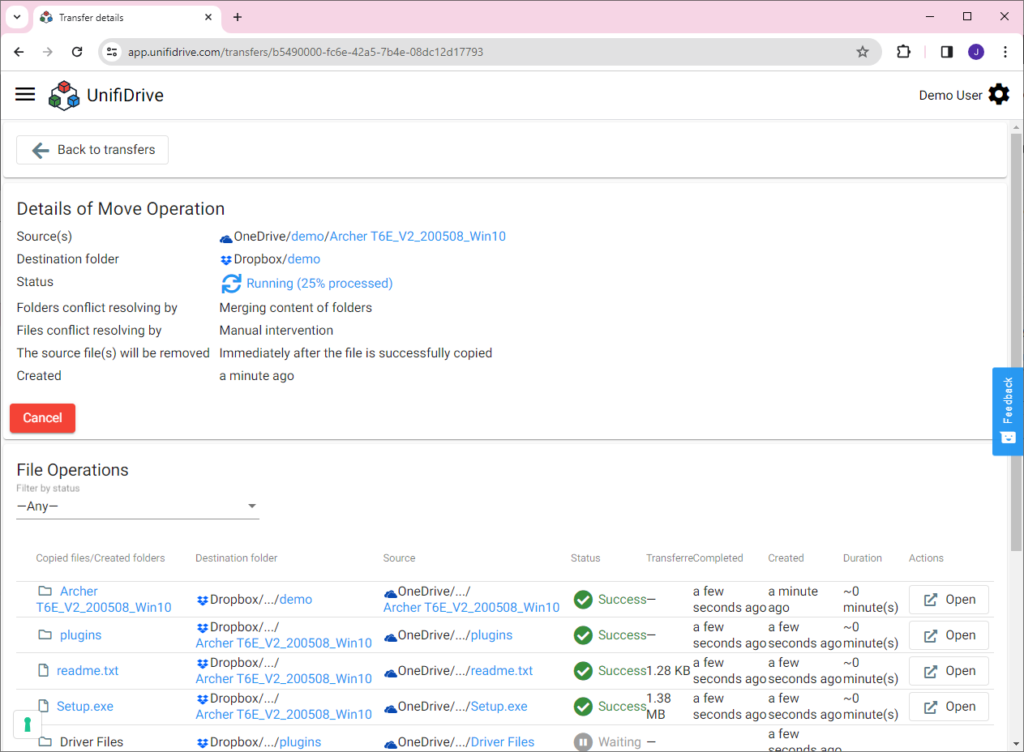
As the transfer is in progress, witness the immediate removal of all copied files. Folders, on the other hand, will be removed after all files have been successfully moved.
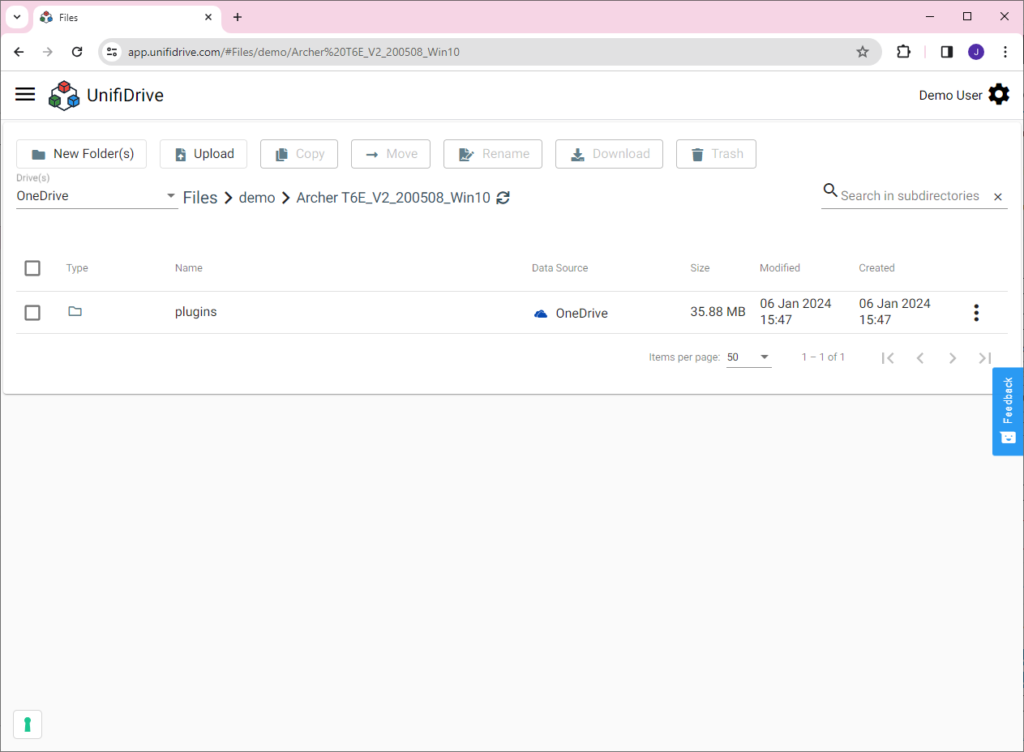
In essence, this process ensures the swift and efficient removal of all files and folders from the source drive, optimizing your file management experience.
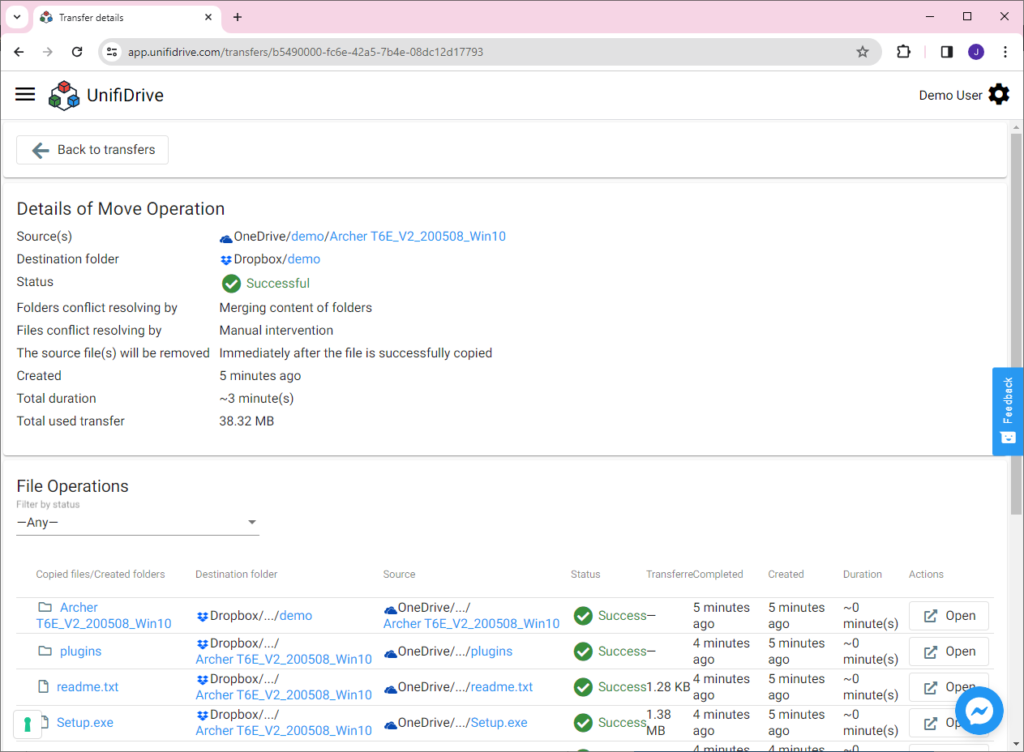
Learn more:
How To Fix and Retry Failed Transfer?
How to merge the whole folder structures and replace existing files using transfer options?
